18. Debugging and Handling Errors#
“Debugging is twice as hard as writing the code in the first place. Therefore, if you write the code as cleverly as possible, you are, by definition, not smart enough to debug it.” – Brian Kernighan
18.1. Overview#
Are you one of those programmers who fills their code with print statements when trying to debug their programs?
Hey, we all used to do that.
(OK, sometimes we still do that…)
But once you start writing larger programs you’ll need a better system.
You may also want to handle potential errors in your code as they occur.
In this lecture, we will discuss how to debug our programs and improve error handling.
18.2. Debugging#
Debugging tools for Python vary across platforms, IDEs and editors.
For example, a visual debugger is available in JupyterLab.
Here we’ll focus on Jupyter Notebook and leave you to explore other settings.
We’ll need the following imports
%matplotlib inline
import numpy as np
import matplotlib.pyplot as plt
plt.rcParams['figure.figsize'] = (10,6)
18.2.1. The debug Magic#
Let’s consider a simple (and rather contrived) example
def plot_log():
fig, ax = plt.subplots(2, 1)
x = np.linspace(1, 2, 10)
ax.plot(x, np.log(x))
plt.show()
plot_log() # Call the function, generate plot
---------------------------------------------------------------------------
AttributeError Traceback (most recent call last)
/tmp/ipykernel_2716/551396615.py in <module>
5 plt.show()
6
----> 7 plot_log() # Call the function, generate plot
/tmp/ipykernel_2716/551396615.py in plot_log()
2 fig, ax = plt.subplots(2, 1)
3 x = np.linspace(1, 2, 10)
----> 4 ax.plot(x, np.log(x))
5 plt.show()
6
AttributeError: 'numpy.ndarray' object has no attribute 'plot'
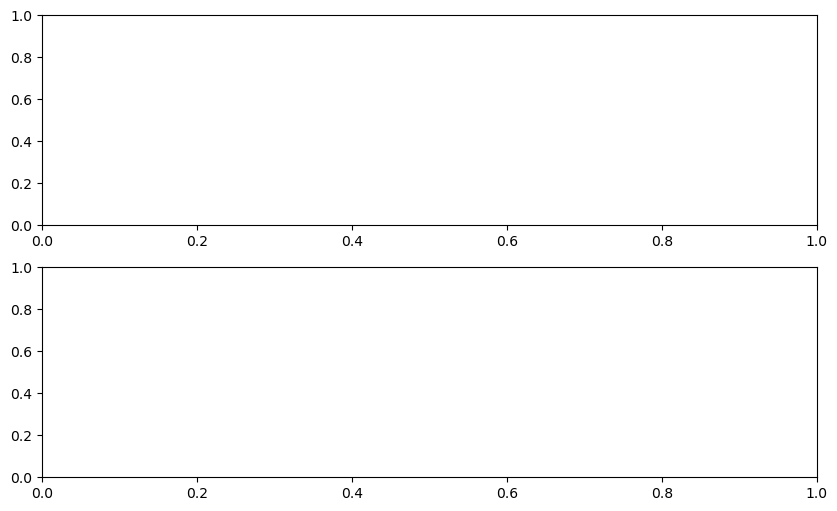
This code is intended to plot the log function over the interval \([1, 2]\).
But there’s an error here: plt.subplots(2, 1) should be just plt.subplots().
(The call plt.subplots(2, 1) returns a NumPy array containing two axes objects, suitable for having two subplots on the same figure)
The traceback shows that the error occurs at the method call ax.plot(x, np.log(x)).
The error occurs because we have mistakenly made ax a NumPy array, and a NumPy array has no plot method.
But let’s pretend that we don’t understand this for the moment.
We might suspect there’s something wrong with ax but when we try to investigate this object, we get the following exception:
ax
---------------------------------------------------------------------------
NameError Traceback (most recent call last)
/tmp/ipykernel_2716/1241384028.py in <module>
----> 1 ax
NameError: name 'ax' is not defined
The problem is that ax was defined inside plot_log(), and the name is
lost once that function terminates.
Let’s try doing it a different way.
We run the first cell block again, generating the same error
def plot_log():
fig, ax = plt.subplots(2, 1)
x = np.linspace(1, 2, 10)
ax.plot(x, np.log(x))
plt.show()
plot_log() # Call the function, generate plot
---------------------------------------------------------------------------
AttributeError Traceback (most recent call last)
/tmp/ipykernel_2716/551396615.py in <module>
5 plt.show()
6
----> 7 plot_log() # Call the function, generate plot
/tmp/ipykernel_2716/551396615.py in plot_log()
2 fig, ax = plt.subplots(2, 1)
3 x = np.linspace(1, 2, 10)
----> 4 ax.plot(x, np.log(x))
5 plt.show()
6
AttributeError: 'numpy.ndarray' object has no attribute 'plot'
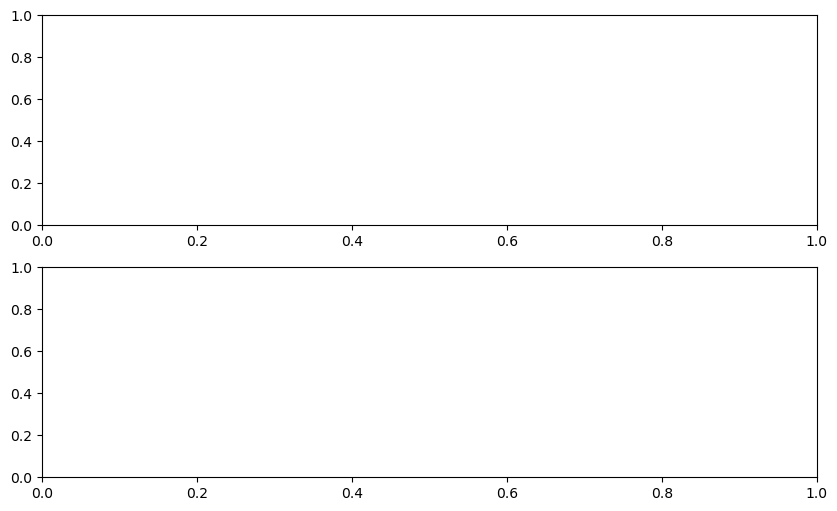
But this time we type in the following cell block
%debug
You should be dropped into a new prompt that looks something like this
ipdb>
(You might see pdb> instead)
Now we can investigate the value of our variables at this point in the program, step forward through the code, etc.
For example, here we simply type the name ax to see what’s happening with
this object:
ipdb> ax
array([<matplotlib.axes.AxesSubplot object at 0x290f5d0>,
<matplotlib.axes.AxesSubplot object at 0x2930810>], dtype=object)
It’s now very clear that ax is an array, which clarifies the source of the
problem.
To find out what else you can do from inside ipdb (or pdb), use the
online help
ipdb> h
Documented commands (type help <topic>):
========================================
EOF bt cont enable jump pdef r tbreak w
a c continue exit l pdoc restart u whatis
alias cl d h list pinfo return unalias where
args clear debug help n pp run unt
b commands disable ignore next q s until
break condition down j p quit step up
Miscellaneous help topics:
==========================
exec pdb
Undocumented commands:
======================
retval rv
ipdb> h c
c(ont(inue))
Continue execution, only stop when a breakpoint is encountered.
18.2.2. Setting a Break Point#
The preceding approach is handy but sometimes insufficient.
Consider the following modified version of our function above
def plot_log():
fig, ax = plt.subplots()
x = np.logspace(1, 2, 10)
ax.plot(x, np.log(x))
plt.show()
plot_log()
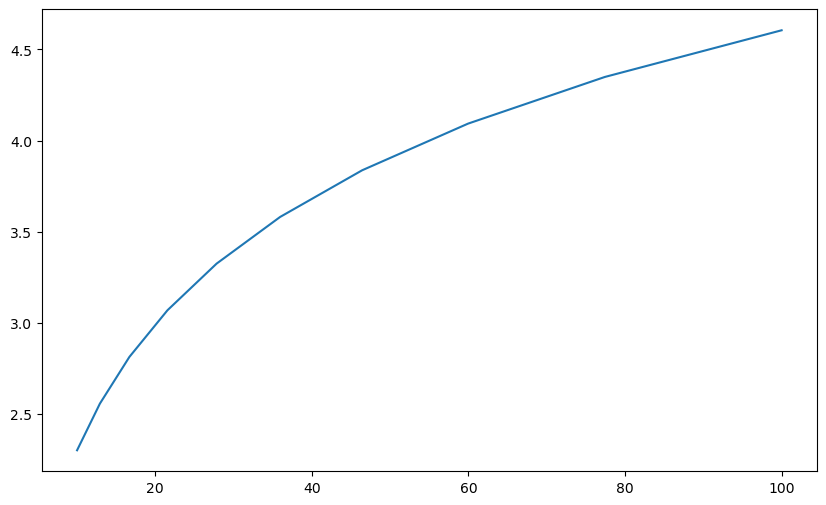
Here the original problem is fixed, but we’ve accidentally written
np.logspace(1, 2, 10) instead of np.linspace(1, 2, 10).
Now there won’t be any exception, but the plot won’t look right.
To investigate, it would be helpful if we could inspect variables like x during execution of the function.
To this end, we add a “break point” by inserting breakpoint() inside the function code block
def plot_log():
breakpoint()
fig, ax = plt.subplots()
x = np.logspace(1, 2, 10)
ax.plot(x, np.log(x))
plt.show()
plot_log()
Now let’s run the script, and investigate via the debugger
> <ipython-input-6-a188074383b7>(6)plot_log()
-> fig, ax = plt.subplots()
(Pdb) n
> <ipython-input-6-a188074383b7>(7)plot_log()
-> x = np.logspace(1, 2, 10)
(Pdb) n
> <ipython-input-6-a188074383b7>(8)plot_log()
-> ax.plot(x, np.log(x))
(Pdb) x
array([ 10. , 12.91549665, 16.68100537, 21.5443469 ,
27.82559402, 35.93813664, 46.41588834, 59.94842503,
77.42636827, 100. ])
We used n twice to step forward through the code (one line at a time).
Then we printed the value of x to see what was happening with that variable.
To exit from the debugger, use q.
18.2.3. Other Useful Magics#
In this lecture, we used the %debug IPython magic.
There are many other useful magics:
%precision 4sets printed precision for floats to 4 decimal places%whosgives a list of variables and their values%quickrefgives a list of magics
The full list of magics is here.
18.3. Handling Errors#
Sometimes it’s possible to anticipate bugs and errors as we’re writing code.
For example, the unbiased sample variance of sample \(y_1, \ldots, y_n\) is defined as
This can be calculated in NumPy using np.var.
But if you were writing a function to handle such a calculation, you might anticipate a divide-by-zero error when the sample size is one.
One possible action is to do nothing — the program will just crash, and spit out an error message.
But sometimes it’s worth writing your code in a way that anticipates and deals with runtime errors that you think might arise.
Why?
Because the debugging information provided by the interpreter is often less useful than what can be provided by a well written error message.
Because errors that cause execution to stop interrupt workflows.
Because it reduces confidence in your code on the part of your users (if you are writing for others).
In this section, we’ll discuss different types of errors in Python and techniques to handle potential errors in our programs.
18.3.1. Errors in Python#
We have seen AttributeError and NameError in our previous examples.
In Python, there are two types of errors – syntax errors and exceptions.
Here’s an example of a common error type
def f:
File "/tmp/ipykernel_2716/2899452834.py", line 1
def f:
^
SyntaxError: invalid syntax
Since illegal syntax cannot be executed, a syntax error terminates execution of the program.
Here’s a different kind of error, unrelated to syntax
1 / 0
---------------------------------------------------------------------------
ZeroDivisionError Traceback (most recent call last)
/tmp/ipykernel_2716/1455669704.py in <module>
----> 1 1 / 0
ZeroDivisionError: division by zero
Here’s another
x1 = y1
---------------------------------------------------------------------------
NameError Traceback (most recent call last)
/tmp/ipykernel_2716/514406925.py in <module>
----> 1 x1 = y1
NameError: name 'y1' is not defined
And another
'foo' + 6
---------------------------------------------------------------------------
TypeError Traceback (most recent call last)
/tmp/ipykernel_2716/3286907779.py in <module>
----> 1 'foo' + 6
TypeError: can only concatenate str (not "int") to str
And another
X = []
x = X[0]
---------------------------------------------------------------------------
IndexError Traceback (most recent call last)
/tmp/ipykernel_2716/1347291761.py in <module>
1 X = []
----> 2 x = X[0]
IndexError: list index out of range
On each occasion, the interpreter informs us of the error type
NameError,TypeError,IndexError,ZeroDivisionError, etc.
In Python, these errors are called exceptions.
18.3.2. Assertions#
Sometimes errors can be avoided by checking whether your program runs as expected.
A relatively easy way to handle checks is with the assert keyword.
For example, pretend for a moment that the np.var function doesn’t
exist and we need to write our own
def var(y):
n = len(y)
assert n > 1, 'Sample size must be greater than one.'
return np.sum((y - y.mean())**2) / float(n-1)
If we run this with an array of length one, the program will terminate and print our error message
var([1])
---------------------------------------------------------------------------
AssertionError Traceback (most recent call last)
/tmp/ipykernel_2716/2291729048.py in <module>
----> 1 var([1])
/tmp/ipykernel_2716/2947700718.py in var(y)
1 def var(y):
2 n = len(y)
----> 3 assert n > 1, 'Sample size must be greater than one.'
4 return np.sum((y - y.mean())**2) / float(n-1)
AssertionError: Sample size must be greater than one.
The advantage is that we can
fail early, as soon as we know there will be a problem
supply specific information on why a program is failing
18.3.3. Handling Errors During Runtime#
The approach used above is a bit limited, because it always leads to termination.
Sometimes we can handle errors more gracefully, by treating special cases.
Let’s look at how this is done.
18.3.3.1. Catching Exceptions#
We can catch and deal with exceptions using try – except blocks.
Here’s a simple example
def f(x):
try:
return 1.0 / x
except ZeroDivisionError:
print('Error: division by zero. Returned None')
return None
When we call f we get the following output
f(2)
0.5
f(0)
Error: division by zero. Returned None
f(0.0)
Error: division by zero. Returned None
The error is caught and execution of the program is not terminated.
Note that other error types are not caught.
If we are worried the user might pass in a string, we can catch that error too
def f(x):
try:
return 1.0 / x
except ZeroDivisionError:
print('Error: Division by zero. Returned None')
except TypeError:
print(f'Error: x cannot be of type {type(x)}. Returned None')
return None
Here’s what happens
f(2)
0.5
f(0)
Error: Division by zero. Returned None
f('foo')
Error: x cannot be of type <class 'str'>. Returned None
If we feel lazy we can catch these errors together
def f(x):
try:
return 1.0 / x
except:
print(f'Error. An issue has occurred with x = {x} of type: {type(x)}')
return None
Here’s what happens
f(2)
0.5
f(0)
Error. An issue has occurred with x = 0 of type: <class 'int'>
f('foo')
Error. An issue has occurred with x = foo of type: <class 'str'>
In general it’s better to be specific.
18.4. Exercises#
Exercise 18.1
Suppose we have a text file numbers.txt containing the following lines
prices
3
8
7
21
Using try – except, write a program to read in the contents of the file and sum the numbers, ignoring lines without numbers.
You can use the open() function we learnt before to open numbers.txt.
Solution to Exercise 18.1
Let’s save the data first
%%file numbers.txt
prices
3
8
7
21
Writing numbers.txt
f = open('numbers.txt')
total = 0.0
for line in f:
try:
total += float(line)
except ValueError:
pass
f.close()
print(total)
39.0